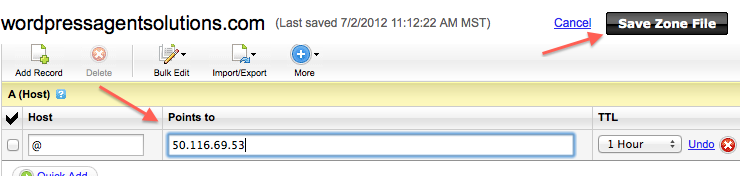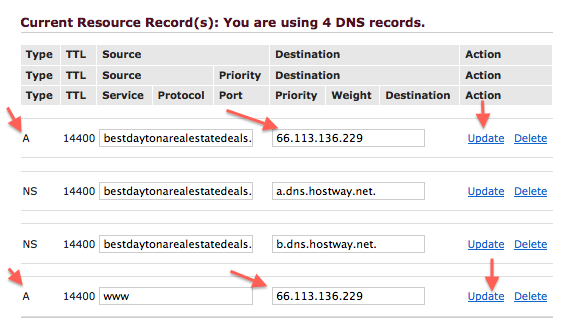Member Home › Forums › Start Here! › Forwarding Your Domain to RSW Servers:
Tagged: A-Record, domain forward
- This topic has 0 replies, 1 voice, and was last updated 13 years, 2 months ago by
boss lady.
-
AuthorPosts
-
September 2, 2012 at 10:01 pm #726
boss lady
KeymasterIf you are forwarding your existing domain, here are instructions on modifying your A-Record.
GoDaddy:
Login to your account, then click the My Account button at top left.
Click the Plus Sign next to Domains link to expand that window.
Find the domain you’d like to point to your RSW site and click Launch button next to that.
In the next window, scroll down to the second row of services.
The one in the middle of that is: DNS Manager. Click the launch link on that.
In this window, the top row is the one you are concerned with, @ a record with an IP address in it. Put your mouse over the field with the IP address (i.e. a set of numbers), and you’ll see a pencil popup to the right. Click the pencil to edit the IP address. This is what you screen should look like now:You need to type in this IP address instead of what’s currently there: 216.87.173.116 and then click Save Zone File as shown.
You are done.Hostway:
Log in to your Hostway account. On the bottom of the next screen, you’ll see Manage Services option with you various services under it. Click the one that says Domain Name (on the left).
In the next screen, locate the domain you want to point to RSW and click edit to the right of the expiry date.
On the bottom right of the next screen, you’ll see a link for Advanced DNS Settings. Click that.
In the next window, scroll down to the bottom-most portion of that screen, as shown on the screenshot. You will have a total of four editable records there. You are ONLY changing the IP address for the A records (should be the top and bottom fields).Your new IP address is: 216.87.173.116. Don’t forget to click update link next to each change that you made, and you are done.
BlueHost:
BlueHost’s system is pretty different. If you’ve registered a domain through them there are a few things you’ll have to take into consideration before starting the process. If the domain is already in use, or is already parked on a specific hosting account, you’re fine to proceed to the next step. If not, you’re going to need to visit BlueHost.com and login to see your list of registered domains. Then associate the domain you want to use on RSW with any hosting account as a Parked Domain. Now proceed…- The next step is to log into your BlueHost control panel for the hosting your domain is associated with.
- Select the DNS Zone Editor in the Domains section of your control panel and select the domain in question from the dropdown.
- Select the edit button next to the @ line and change the IP address to 216.87.173.116, making sure to leave everything else alone.
- If you have a separate line for www, be sure to change that as well. Most of the time you won’t have one. There’s no need to add it if you don’t.
- Be sure you’ve applied all your settings and wait up to 4 hours for the change to propagate.
Any other registrar: you should be able to locate advanced DNS settings or another option that refers to Zone Changes or A-Record changes for your domain, and just follow the same general principals. You are looking for A or @ symbol followed by an IP address. That’s the number you need to change. If you get stuck at this step, please just email us and we’ll walk you through it.
-
AuthorPosts
- You must be logged in to reply to this topic.